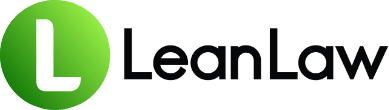Key Takeaways:
- QuickBooks doesn’t natively support split billing for law firms, but creative workarounds using bundles and service items can solve this challenge effectively
- Legal-specific integrations like LeanLaw provide automated split billing capabilities that sync seamlessly with QuickBooks Online
- Proper setup of split billing systems can save 5-10 hours weekly on manual allocation tasks while ensuring accurate client invoicing
Picture this: You’re representing three co-defendants in a commercial litigation matter. Each client needs their own invoice showing their portion of the work, but you’re tracking time and expenses for the matter as a whole. Sound familiar?
If you’re like most mid-sized law firms using QuickBooks, you’ve probably wrestled with this split billing challenge more times than you care to count. The good news? There are practical solutions that don’t require abandoning QuickBooks or drowning in manual journal entries.
The Split Billing Challenge in Legal Practice
Split billing scenarios are more common in law firms than many realize. Whether you’re handling:
- Multiple defendants in litigation
- Co-owners in a real estate transaction
- Business partners in a contract dispute
- Family members sharing estate planning costs
- Corporate subsidiaries splitting legal expenses
The challenge remains the same: How do you efficiently allocate costs and bill multiple clients for work performed on a single matter?
Traditional law firm billing software handles this with ease, but at a price point that makes many mid-sized firms wince. Meanwhile, QuickBooks—while excellent for general accounting—wasn’t built with complex legal billing scenarios in mind. This leaves firms manually creating separate invoices, tracking allocations in spreadsheets, and hoping nothing falls through the cracks.
Understanding QuickBooks Limitations for Law Firms
Before diving into solutions, it’s crucial to understand what QuickBooks can and cannot do natively:
What QuickBooks CAN do:
- Track time and expenses by customer/client
- Create invoices with multiple line items
- Generate basic financial reports
- Handle trust accounting (with proper setup)
What QuickBooks CANNOT do (without workarounds):
- Automatically split a single time entry across multiple clients
- Generate separate invoices from one matter’s work
- Allocate expenses proportionally without manual intervention
- Track matter-level profitability when costs are split
Understanding these limitations helps set realistic expectations and guides you toward the right solution for your firm’s needs. For more insights on why QuickBooks alone might not be enough for your law firm’s billing needs, consider how specialized legal software can bridge these gaps.
Method 1: The QuickBooks Bundle Workaround
One clever solution discovered by resourceful law firms involves using QuickBooks’ bundle feature—originally designed for product businesses but adaptable for legal services.
Setting Up the Bundle System
- Create Service Items for Each Split
- Navigate to Products & Services in QuickBooks
- Create a service item for each allocation (e.g., “Client A – 40% Share”, “Client B – 40% Share”, “Client C – 20% Share”)
- Link each service to the appropriate income account (see QuickBooks’ guide on service items)
- Build Your Bundle
- Create a new bundle that includes all allocation service items
- Name it descriptively (e.g., “Smith v. Jones – Three-Way Split”)
- Set the bundle to show only the main line on invoices
- Invoice Generation
- Add the bundle to your invoice
- Enter the total amount on the main bundle line
- Adjust individual service amounts in the sub-lines
- The client sees only the total; QuickBooks tracks the allocation
Benefits of the Bundle Method
- Clean client-facing invoices
- Automatic GL allocation
- Reusable for similar matters
- No manual journal entries required
Limitations to Consider
- Initial setup time investment
- Not ideal for variable split percentages
- Requires discipline to maintain consistency
Method 2: Using Classes for Split Billing
QuickBooks’ class tracking feature offers another approach, particularly useful for firms already using classes for other purposes.
Implementing Class-Based Splits
- Enable Class Tracking
- Go to Account and Settings > Advanced
- Turn on “Track classes”
- Assign classes to each client or matter portion
- Time and Expense Entry
- Enter time/expenses normally
- Split transactions using the class field
- Run reports by class to see allocations
- Invoice Creation
- Generate separate invoices per client
- Use class reports to determine amounts
- Maintain supporting documentation
This method works well for firms comfortable with QuickBooks’ reporting features and those needing detailed allocation tracking.
Method 3: The Manual Allocation Process
Sometimes, the straightforward approach is best. For firms with occasional split billing needs:
- Track Everything to One Client
- Designate a “primary” client in QuickBooks
- Enter all time and expenses to this client
- Calculate Splits
- Export time and expense data
- Calculate each client’s portion
- Document the allocation methodology
- Create Individual Invoices
- Generate separate invoices for each client
- Include clear descriptions of their portion
- Reference the shared matter number
While manual, this process provides maximum flexibility and works for any split arrangement. For firms considering whether manual processes are sustainable long-term, explore how modern legal billing software can automate these workflows.
Leveraging Legal-Specific Software Integration
For firms seeking automation, integrating legal billing software with QuickBooks provides the best of both worlds. Solutions like LeanLaw offer:
Automated Split Billing Features
- Enter time once, allocate to multiple clients automatically
- Set split percentages at the matter level
- Generate individual invoices with proper allocations
- Maintain QuickBooks as your accounting backbone
Real-Time Synchronization
- Two-way sync ensures data consistency
- No duplicate data entry
- Automatic trust accounting compliance
- Seamless financial reporting
For a detailed comparison of legal billing software options that integrate with QuickBooks, consider your firm’s specific needs and volume.
Implementation Considerations
- Evaluate integration costs versus time savings
- Consider your volume of split billing matters
- Factor in training requirements
- Assess long-term scalability needs
Best Practices for Split Billing Success
Regardless of your chosen method, following these best practices ensures smooth operations:
1. Establish Clear Engagement Terms
- Define split percentages upfront
- Document allocation agreements per ABA Model Rule 1.5 guidelines
- Clarify expense sharing arrangements
- Address retainer handling
2. Maintain Consistent Documentation
- Use standardized matter naming conventions
- Create allocation templates
- Document your methodology per fee sharing rules
- Keep audit trails
3. Communicate Transparently
- Provide detailed invoice descriptions
- Show how costs were allocated
- Offer supporting documentation when requested
- Set clear payment expectations
4. Regular Reconciliation
- Review allocations monthly
- Verify all clients are billed appropriately
- Check that splits total 100%
- Monitor collection rates by client
Avoiding Common Pitfalls
Learn from others’ mistakes to streamline your implementation:
Pitfall 1: Inconsistent Allocation Methods Using different approaches for similar matters confuses staff and clients. Pick a method and stick with it, as recommended by legal billing best practices.
Pitfall 2: Poor Communication Clients surprised by shared costs become unhappy clients. Discuss billing arrangements during intake.
Pitfall 3: Inadequate Documentation Without clear records, defending your allocations becomes impossible. Document everything.
Pitfall 4: Ignoring Trust Account Implications Split billing affects trust accounting. Ensure your method maintains compliance with state bar trust accounting requirements and IOLTA rules.
Measuring Success and ROI
To justify any split billing system investment, track these metrics:
- Time Saved: Measure hours reduced in billing preparation
- Error Reduction: Track billing corrections and client complaints
- Collection Speed: Monitor days to payment by billing method
- Staff Satisfaction: Survey team members on process improvements
Most firms report saving 5-10 hours weekly after implementing systematic split billing processes. This time savings translates directly to your bottom line, as explored in our analysis of work in progress (WIP) management.
The Technology Evolution
As legal technology advances, expect to see:
- AI-powered allocation suggestions
- Automated split detection from matter descriptions
- Enhanced QuickBooks integration capabilities
- More sophisticated reporting options
Staying informed about these developments helps you time system upgrades optimally.
Making the Decision
Choosing your split billing approach depends on several factors:
Volume: High-volume split billing justifies automation investment Complexity: Variable splits need flexible solutions
Budget: Balance software costs against time savings Growth: Consider scalability in your decision
There’s no one-size-fits-all answer, but there is a right answer for your firm.
Implementation Roadmap
Ready to improve your split billing process? Follow this roadmap (similar to our approach for switching billing systems):
- Week 1-2: Assessment
- Analyze current split billing volume
- Calculate time spent on manual processes
- Identify pain points
- Week 3-4: Solution Selection
- Evaluate options against your needs
- Request demos if considering software
- Calculate ROI projections
- Week 5-6: Setup and Testing
- Configure chosen solution
- Test with sample matters
- Refine processes
- Week 7-8: Training and Launch
- Train all team members
- Document procedures
- Go live with new system
Conclusion
Split billing in QuickBooks doesn’t have to be a nightmare. Whether you choose the bundle workaround, class tracking, manual allocation, or legal-specific software integration, the key is having a consistent, documented process.
The firms thriving with split billing are those that invested time upfront to create efficient systems. They’re spending less time on administrative tasks and more time serving clients—exactly where your focus should be. This efficiency gain is similar to what firms experience when switching from legacy billing systems to modern solutions.
Don’t let split billing complexity hold your firm back. Choose a method that fits your practice, implement it systematically, and watch your billing efficiency soar. Your accounting team (and your clients) will thank you. For more tips on optimizing your firm’s financial operations, explore our complete resource library.
FAQ
Q: Can QuickBooks automatically split a single invoice between multiple clients? A: No, QuickBooks doesn’t natively support automatic invoice splitting. However, using the bundle feature or service items, you can create a workaround that allocates revenue to multiple clients while maintaining clean invoicing.
Q: What’s the most efficient method for high-volume split billing? A: For firms regularly handling split billing, integrating legal-specific software like LeanLaw with QuickBooks provides the most efficiency. The automation saves significant time and reduces errors compared to manual methods. See how other firms have improved their billing workflows.
Q: How do I handle trust account splits in QuickBooks? A: Trust account splits require extra care. Each client needs their own trust sub-account, and you must track individual balances carefully. Consider using legal-specific software that handles trust accounting natively to ensure compliance.
Q: Can I retroactively split bills that were already invoiced to one client? A: Yes, but it requires creating credit memos for the original invoice and generating new invoices with proper allocations. Document the change thoroughly and communicate with all affected clients.
Q: What if clients want different billing formats or frequencies? A: This is where manual processes or legal-specific software shine. QuickBooks alone struggles with varied billing requirements, but you can accommodate different needs by maintaining separate billing templates or using software designed for complex billing scenarios.
Q: How do I track profitability when matters are split-billed? A: Use QuickBooks’ class or customer:job features to track matter-level profitability. Run reports that combine all split portions to see the complete picture. Legal-specific software often provides better matter-level reporting out of the box, as noted in industry surveys.