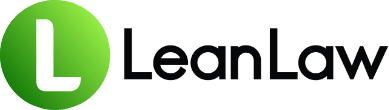Key Takeaways:
• Quick fixes often work – Most QuickBooks invoice email issues can be resolved in 15 minutes with simple preference resets and authentication checks
• Prevention beats troubleshooting – Regular updates and proper email configuration can prevent 90% of invoice sending problems
• Legal-specific solutions matter – Standard QuickBooks lacks critical features for law firms, making integrated legal billing software essential for reliable invoice delivery
It’s 4:47 PM on a Friday. You’ve just finished drafting a detailed invoice for a major client matter, carefully reviewing every time entry and expense. You hit “Send”… and nothing happens. QuickBooks throws up an error: “QuickBooks is unable to send your emails.”
Your stomach drops. The client expects this invoice today. Your firm needs the cash flow. And now you’re stuck troubleshooting email settings instead of heading home for the weekend.
If this scenario sounds familiar, you’re not alone. Invoice sending failures are one of the most frustrating QuickBooks issues law firms face – and they couldn’t come at a worse time. According to recent industry data, law firms collected 91% of their billed hours, meaning every delay in sending invoices directly impacts that critical collection rate.
The good news? Most QuickBooks email issues can be fixed quickly once you know where to look. This guide walks you through proven solutions, from 15-minute quick fixes to deeper troubleshooting steps, plus strategies to prevent these problems from derailing your billing process again.
The Hidden Cost of Invoice Delays: Why Every Hour Matters
Before diving into solutions, let’s talk about why fixing these issues should be your top priority. The numbers tell a compelling story:
Firms using integrated legal billing software see invoices paid 70% faster. That’s not just a marginal improvement – it’s the difference between healthy cash flow and constantly chasing payments.
Consider what happens when invoices get stuck:
- Lost revenue momentum: The longer you wait, the less likely your clients will pay
- Administrative burden: Staff time spent troubleshooting is non-billable overhead
- Client perception: Delayed invoices can signal disorganization, potentially damaging client relationships
- Compound delays: One stuck invoice often means others are queued behind it
For mid-sized law firms already juggling multiple matters and tight margins, these delays create a cascade of problems that extend far beyond a simple technical glitch. This is especially challenging when managing complex billing workflows without the right tools.
The Usual Suspects: Common QuickBooks Invoice Email Failures
Understanding why QuickBooks fails to send invoices is half the battle. Here are the most frequent culprits we see:
1. The “Missing Component” Error
This cryptic message often appears after Windows updates or when moving to a new computer. The answer lies in the second part of your instructions. I needed to reinstall XPS Document Writer. This was removed by a Windows 11 update.
2. Email Authentication Failures
Modern email security has made simple password authentication obsolete. Account security settings from your email provider now require app-specific passwords or OAuth authentication.
3. Outlook Integration Breakdown
After updating Office to Version 2402 Build 17328.20068 and higher you are unable to send email invoices using Outlook Desktop. Microsoft Office updates frequently break QuickBooks integration.
4. Configuration Corruption
Email preferences can become corrupted over time, especially after QuickBooks updates or system changes.
The 15-Minute Fix Kit: Quick Solutions That Usually Work
Let’s start with the fastest solutions. Try these in order – most firms find their answer within the first three steps:
Step 1: Reset Your Email Preferences (5 minutes)
This simple reset resolves about 60% of email issues:
- In QuickBooks, go to Edit > Preferences > Send Forms
- Select your email account and click Edit
- Note your current settings
- Click Remove, then OK
- Re-add your email account with the same settings
- Test with a sample invoice
Step 2: The Outlook Running Rule (2 minutes)
As part of the investigation, we found that it will help to mitigate the issue if you send emails from QuickBooks while Outlook Desktop is running.
Simply open Outlook before sending invoices. This workaround fixes many integration issues without any configuration changes.
Step 3: Clear and Reset Email Addresses (3 minutes)
Sometimes QuickBooks caches incorrect email data:
- Go to Gear icon > Account and Settings
- Navigate to Company section > Contact info
- Clear the Company email field and enter the desired address as is, even if it appears correct
- Save and test
Step 4: Administrator Permission Check (5 minutes)
Windows security settings often interfere with QuickBooks email functions:
- Right-click your QuickBooks desktop icon
- Select Properties > Compatibility tab
- Select to uncheck the Run this program as Administrator option
- Apply changes and restart QuickBooks
When Quick Fixes Fail: Advanced Troubleshooting
If the 15-minute solutions didn’t work, it’s time for deeper diagnostics:
The QuickBooks Tool Hub Approach
The QuickBooks Tool Hub helps fix common errors:
- Download the latest Tool Hub version
- Run the PDF & Print Repair Tool
- Follow the automated repair process
- Restart and test
Email Provider-Specific Solutions
For Gmail Users:
- Enable 2-factor authentication
- Generate an app-specific password
- Use this password in QuickBooks instead of your regular password
For Yahoo Mail:
- I had to use the turn on app feature in security. That was the only one that worked
- Generate app password in Yahoo Security settings
- Update QuickBooks with the new app password
For Office 365:
- Ensure modern authentication is enabled
- Check with your IT administrator for security policies
- Consider using SMTP settings directly
The Nuclear Option: Windows Components
Missing Windows components cause persistent errors:
- Open Control Panel > Programs and Features
- Click Turn Windows features on or off
- Ensure these are checked:
- Microsoft XPS Document Writer
- Microsoft Print to PDF
- .NET Framework (all versions)
- Restart your computer
The Elephant in the Room: When QuickBooks Isn’t Enough
Here’s what QuickBooks won’t tell you: If you try to use QuickBooks Online by itself in your law firm, there are legal-specific features you will miss.
Standard QuickBooks lacks critical law firm functionality:
- Trust accounting compliance: Actually, it can, but it’s a daunting 12-step process
- Matter-based billing: Difficult to track multiple matters per client
- LEDES formatting: Required by many corporate clients
- Billing approval workflows: No built-in attorney review process
This is why invoice sending issues often signal a bigger problem: trying to force generic accounting software to handle specialized legal billing needs. Many firms are discovering the limitations of all-in-one practice management systems and seeking more targeted solutions.
Building a Bulletproof Billing System: Prevention Strategies
The best invoice problem is one that never happens. Here’s how to prevent future email failures:
1. Establish Update Protocols
- Schedule QuickBooks updates for quiet periods
- Test email functionality after every update
- Document your working configuration
2. Create Redundancy
- Set up multiple email sending options
- Configure SMTP as a backup
- Train staff on PDF export procedures
3. Regular Testing
- Send test invoices weekly
- Verify client email addresses quarterly
- Monitor bounce-back reports
4. Consider Purpose-Built Solutions
Modern legal billing software eliminates these issues by:
- Integrating deeply with QuickBooks for accounting
- Providing legal-specific workflows
- Offering multiple invoice delivery methods
- Maintaining compatibility through updates
As more firms move away from traditional Clio-style practice management to more flexible solutions, invoice delivery reliability has become a key differentiator.
Emergency Workarounds: When You Need to Send NOW
Sometimes you can’t wait for a perfect fix. Here are immediate workarounds:
The PDF Bridge Method
- Print invoice to PDF
- Save to a memorable location
- Attach to regular email
- Send with a professional explanation
Sample message: “Please find attached your invoice for [Matter Name]. We’re currently updating our billing system to serve you better. The invoice details and payment instructions remain unchanged.”
The Portal Alternative
Consider setting up a secure client portal where invoices are posted automatically, eliminating email dependencies entirely.
The Phone Follow-Up
For critical invoices, call the client to confirm receipt. This personal touch can actually accelerate payment while you resolve technical issues.
The Path Forward: Modernizing Your Billing Infrastructure
If you’re repeatedly facing QuickBooks email issues, it might be time to evaluate your entire billing workflow. Legal-specific billing solutions designed for QuickBooks integration can transform your practice by:
- Eliminating email configuration headaches
- Automating invoice delivery and follow-up
- Providing real-time payment tracking
- Ensuring compliance with legal billing requirements
The investment in proper legal billing software typically pays for itself within months through improved collection rates and reduced administrative time.
Your Action Plan: From Frustration to Resolution
Here’s your step-by-step roadmap to resolve QuickBooks invoice email issues:
Immediate (Today):
- Try the 15-minute quick fixes
- Test with a sample invoice
- Document what works
Short-term (This Week):
- Run QuickBooks Tool Hub diagnostics
- Update email authentication methods
- Establish backup sending procedures
Long-term (This Month):
- Evaluate your overall billing workflow
- Research legal-specific billing solutions
- Calculate the ROI of upgrading your systems
The Bottom Line: Don’t Let Technology Hold Your Firm Back
Invoice sending failures are more than technical annoyances – they’re barriers to your firm’s financial health. While the solutions in this guide will resolve most immediate issues, consider whether constantly troubleshooting QuickBooks is the best use of your time.
Modern law firms need modern solutions. Whether that means better email configuration, regular maintenance protocols, or upgrading to purpose-built legal billing software, the goal remains the same: getting invoices to clients quickly and getting paid faster.
Don’t let another Friday afternoon crisis derail your billing process. Take action today to build a more reliable, efficient billing system that works as hard as you do.
Frequently Asked Questions
Why did QuickBooks suddenly stop sending invoices when nothing changed?
Even when you haven’t made changes, several factors can break email functionality: Windows updates (especially to XPS Document Writer), Office updates that affect Outlook integration, email provider security changes, or QuickBooks automatic updates. The “nothing changed” scenario is actually the most common trigger for email issues.
Can I still send invoices if QuickBooks email is broken?
Yes! The quickest workaround is to save invoices as PDFs and email them manually. In QuickBooks, click the Print button, select “Print to PDF,” save the file, then attach it to a regular email. While less convenient, this ensures invoices reach clients without delay.
How long does it typically take to fix QuickBooks email issues?
Most email problems can be resolved within 15-30 minutes using the quick fixes outlined above. Complex issues involving Windows components or email provider security might take 1-2 hours. If you’re spending more time than that, it’s worth considering whether QuickBooks alone meets your firm’s needs.
Should my law firm use QuickBooks built-in email or an integrated solution?
While QuickBooks provides excellent general accounting features, it lacks critical legal-specific functionality. For reliable invoice delivery plus features like trust accounting, LEDES billing, and matter-based tracking, legal-specific software that integrates with QuickBooks typically provides better results and fewer headaches.
What’s the most common reason for “QuickBooks is unable to send your emails” error?
The incorrect setup of email preference is the leading cause, followed by security settings from email providers. Most firms find success by resetting email preferences and ensuring their email provider allows “less secure app access” or uses app-specific passwords.
How can I prevent invoice email problems in the future?
Establish a routine: update QuickBooks during downtime (not right before billing), test email functionality weekly, maintain documentation of working settings, and always have a backup plan (like PDF export) ready. Consider upgrading to legal-specific billing software that’s designed to handle law firm workflows reliably.
Sources
- Fix QuickBooks Won’t Send Emails and QuickBooks Email Invoice Problem – Dancing Numbers
- Unable to send emails from QuickBooks using Outlook Desktop after update – Microsoft Support
- Legal Invoice Software That Works with QuickBooks: The Complete Guide – LeanLaw
- 7 Myths Why QuickBooks Can’t Work for Attorneys – LeanLaw
- Invoices won’t send from quickbooks – QuickBooks Community – Intuit
- Legal Billing Simplified: Best Practices for Lawyers – Clio
- Lawyer Statistics Every Law Firm Should Know in 2025 – Clio
- QB has stopped emailing invoices, how do I correct the problem? – QuickBooks Community