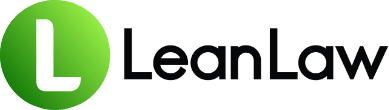Key Takeaways:
• Multiple search methods exist – QuickBooks offers quick search, advanced search, and form-specific search options, each with unique advantages for different scenarios
• Common problems have simple fixes – Most “invoice not found” errors stem from date filters, browser cache, or incorrect search parameters rather than missing data
• Legal-specific needs require workarounds – Standard QuickBooks search lacks matter-based filtering and other law firm essentials, making proper invoice numbering critical
The senior partner just walked into your office. “I need the invoice we sent to Hartman Industries last month—invoice 31333. The client’s questioning a charge, and I need it for our call in five minutes.”
Your heart sinks. You know that invoice exists, but finding it in QuickBooks feels like searching for a needle in a digital haystack. You type the number into the search bar… nothing. You try again… still nothing. Meanwhile, the clock is ticking, and your credibility is on the line.
If this scenario sounds familiar, you’re experiencing one of the most frustrating aspects of law firm billing: the QuickBooks invoice search challenge. According to the American Bar Association, 40% of law firms report time tracking inaccuracies as a significant challenge, and inefficient invoice retrieval only compounds the problem.
But here’s the good news: mastering QuickBooks invoice search isn’t rocket science. With the right techniques and a few insider tricks, you can find any invoice in seconds, not minutes. This guide will transform you from a QuickBooks search novice to a billing ninja, saving you hours of frustration and keeping your firm running smoothly.
Why Lightning-Fast Invoice Retrieval Matters More Than Ever
Before diving into the how-to, let’s talk about why efficient invoice searching is critical for modern law firms:
Client Trust Is on the Line
A Clio Legal Trends Report found that 80% of clients prioritize transparency in legal billing. When a client calls with a billing question, your ability to quickly pull up their invoice and address concerns directly impacts their trust in your firm. Fumbling through screens while they wait erodes confidence.
Time Is Money (Literally)
Consider this: if you spend just 5 minutes searching for invoices 10 times per week, that’s over 40 hours annually—an entire work week lost to inefficiency. For a firm billing at $341 per hour (the average rate in 2024), that’s nearly $14,000 in lost productivity.
Compliance and Audit Trails
State bar requirements often mandate maintaining detailed billing records. During an audit or client dispute, you need to produce specific invoices quickly. Efficient search capabilities aren’t just convenient—they’re essential for compliance.
Cash Flow Management
Research indicates that firms that invoice promptly see a 50% faster payment rate. But prompt invoicing means nothing if you can’t track and follow up on outstanding invoices efficiently.
Understanding QuickBooks’ Search Architecture
QuickBooks wasn’t designed specifically for law firms, which explains why searching for invoices can feel counterintuitive. The system uses multiple search methods, each with its own quirks:
- Global Search – The magnifying glass icon that searches across all data
- Transaction Search – A more focused search within specific transaction types
- Form-Specific Search – Searching within the invoice window itself
- Report-Based Search – Using reports to locate specific invoices
Understanding when to use each method is key to search success.
The Step-by-Step Guide: QuickBooks Online Invoice Search
Let’s start with the most common scenario: searching for an invoice by number in QuickBooks Online.
Method 1: The Quick Search (When It Works)
This is the fastest method when QuickBooks cooperates:
- Click the magnifying glass icon in the top-right corner of your QuickBooks screen
- Type the invoice number directly into the search box
- Press Enter and wait for results
Pro tip: Click on the magnifying glass (Upper right side of your window). When that window opens, click in the box that says search. Type in the invoice number there.
Simple, right? Unfortunately, this method fails about 30% of the time due to QuickBooks’ search limitations.
Method 2: Advanced Transaction Search (The Reliable Route)
When quick search fails, this method almost always works:
- Click the magnifying glass icon
- Select “Go to transactions” text button at the bottom
- Enter the invoice number in the “Reference number” field
- Press Enter on your keyboard
This bypasses many of the global search’s limitations and searches specifically within transaction records.
Method 3: The Sales Page Workaround
For a more visual approach:
- Navigate to Sales > All Sales
- Click on the “NO.” column header to sort invoices by number
- Use Ctrl+F (PC) or Cmd+F (Mac) to search within the page
- Type your invoice number
Limitation alert: This only works if the invoice appears on the current page view.
Method 4: Advanced Search with Filters
For complex searches or when standard methods fail:
- Click the magnifying glass icon
- Select “Advanced Search” at the bottom right
- Choose “Invoices” from the transaction type dropdown
- Use these filter options:
- Reference number – Contains [your invoice number]
- Date range – Set to “All Dates” initially
- Customer – If known, speeds up search
- Amount – If you know the exact amount
QuickBooks Desktop: Different Game, Different Rules
QuickBooks Desktop uses an entirely different search system. Here’s how to find invoices efficiently:
The Find Feature Method
- Open the “Create Invoices” window
- Select Edit > Find Invoices from the menu bar
- In the Find window, use these search parameters:
- Transaction Type: Invoice
- Invoice #: [Your number]
- Click Find
Speed tip: Press Ctrl+F while in the Create Invoices window to jump directly to the Find dialog.
The Report Method
Sometimes searching through reports is faster:
- Go to Reports > Customers & Receivables
- Run “Transaction List by Customer”
- Filter by date range
- Use Ctrl+F to search for your invoice number within the report
Troubleshooting: When Invoices Go Missing
Problem 1: “No Results Found” (But You Know It Exists)
The culprit: QuickBooks Online’s default date filter often causes this issue.
The fix:
- Clear all date filters in your search
- Check if you’re logged into the correct company file
- Verify the invoice wasn’t deleted or voided
Using the online versions of QuickBooks and searching for invoices by invoice number has become sporadic, returning “not found” results, even though the transactions exist.
Problem 2: Browser Cache Corruption
Symptoms: Inconsistent search results, missing recent invoices
The fix:
- Log into QuickBooks using an incognito/private browser window
- If invoices appear, clear your browser cache
- Switch browsers if the problem persists
Problem 3: Search Function Completely Broken
The nuclear option:
- Export all invoices to Excel
- Search within Excel
- Use the found invoice details to navigate directly in QuickBooks
Law Firm-Specific Invoice Search Challenges
Standard QuickBooks search lacks features critical for law firms:
No Matter-Based Search
You can’t search for all invoices related to a specific matter without creative workarounds.
Workaround: Include matter numbers in your invoice numbers (e.g., INV-2024-1001-M456)
Trust Account Complications
QuickBooks doesn’t easily distinguish between operating and trust account invoices.
Workaround: Use distinct numbering prefixes (OP- for operating, TR- for trust)
Missing LEDES Search
Can’t search by LEDES codes or task-based billing categories.
Workaround: Include LEDES codes in invoice descriptions or memos
Limited Batch Search
No native ability to search for multiple invoice numbers simultaneously.
Workaround: Use the Invoices and Received Payments report for bulk searches. For more robust solutions, consider alternatives to all-in-one practice management systems that offer advanced search capabilities.
Building a Bulletproof Invoice Numbering System
Since QuickBooks search has limitations, your numbering system becomes crucial:
The Anatomy of a Law Firm Invoice Number
Consider this format: [Year]-[Client Code]-[Matter]-[Sequential]
Example: 2024-HAR-001-0045
- 2024 = Year
- HAR = Hartman Industries (client code)
- 001 = Matter number
- 0045 = 45th invoice for this matter
This system enables:
- Chronological sorting
- Client identification at a glance
- Matter-level tracking
- Easy sequential reference
Implementation Tips
- Keep it consistent – Train everyone on the system
- Document the format – Create a reference guide
- Use automation – Set up auto-numbering where possible
- Regular audits – Check for duplicates monthly
Monthly Maintenance: Preventing Search Headaches
Implement these practices to keep invoice searches running smoothly:
Weekly Tasks
- Verify all invoices from the past week are searchable
- Check for duplicate invoice numbers
- Ensure proper categorization
Monthly Tasks
- Run an invoice audit report
- Clean up any voided or deleted invoice remnants
- Update your invoice number tracking spreadsheet
- Test search functionality across different methods
Quarterly Tasks
- Review and optimize your numbering system
- Train new staff on search procedures
- Document any workarounds discovered
When QuickBooks Search Isn’t Enough
Let’s be honest: QuickBooks alone isn’t tailored to legal billing and trust accounting – it lacks legal-specific workflows and compliance safeguards. If you’re constantly fighting with invoice searches, it might be time to consider legal-specific billing solutions.
Signs you’ve outgrown basic QuickBooks:
- Spending more than 30 minutes daily on invoice management
- Regular compliance concerns with trust accounting
- Need for matter-based financial reporting
- Multiple staff members handling billing
Modern legal billing software that integrates with QuickBooks can provide:
- Instant matter-based invoice search
- Automated LEDES formatting
- Trust accounting compliance
- One-click invoice retrieval
For firms tired of the limitations, exploring why QuickBooks alone may not work for attorneys can be eye-opening.
Your 30-Day Invoice Search Improvement Plan
Ready to transform your invoice search capabilities? Here’s your action plan:
Week 1: Audit and Document
- Test all search methods with 10 sample invoices
- Document which methods work best for your setup
- Create a search troubleshooting checklist
Week 2: Optimize Your System
- Implement a better invoice numbering system
- Clean up any duplicate or problematic invoice numbers
- Set up saved searches for common queries
Week 3: Train Your Team
- Create a quick reference guide
- Conduct hands-on training sessions
- Establish search best practices
Week 4: Evaluate and Iterate
- Track time saved with new methods
- Identify remaining pain points
- Consider automation options
The Bottom Line: Master the Search, Master Your Billing
Efficient invoice searching isn’t just about finding documents faster—it’s about providing better client service, maintaining compliance, and maximizing your firm’s productivity. While QuickBooks offers multiple search methods, each has limitations that require workarounds.
The key is understanding these limitations and building systems that compensate for them. Whether that means implementing better numbering conventions, using advanced search techniques, or ultimately moving to purpose-built legal billing software, the goal remains the same: spend less time searching and more time serving clients.
Don’t let another billable hour slip away to invoice hunting. Implement these strategies today, and transform your billing operations from a source of frustration to a competitive advantage.
Frequently Asked Questions
Why can’t I find invoices that I know exist in QuickBooks?
The most common culprit is QuickBooks’ default date filter. Using the online versions of QuickBooks and searching for invoices by invoice number has become sporadic, returning “not found” results. Always check your date range settings first, then try clearing your browser cache or using Advanced Search with the “All Dates” filter.
Is there a way to search for multiple invoice numbers at once?
QuickBooks doesn’t offer native batch invoice search. The best workaround is to use the “Invoices and Received Payments” report, export it to Excel, and search there. Alternatively, legal-specific billing software often includes batch search capabilities. Some firms find that moving away from traditional Clio-style systems to more flexible solutions provides better search functionality.
Can I search for invoices by matter or case number in QuickBooks?
Not directly. QuickBooks lacks matter-based search functionality. The workaround is to include matter numbers in your invoice numbering scheme (like INV-MATTER123-001) or in the invoice description field, then search for that text string.
What’s the fastest way to find an invoice when I only know the client name?
Navigate to Sales > Customers, find your client, and click on their name. This shows all transactions for that client. Then use Ctrl+F (PC) or Cmd+F (Mac) to search within their transaction list for the specific invoice number or amount.
How do I search for invoices in the QuickBooks mobile app?
In the mobile app: Click the Main menu (≡) > Invoices > Search icon (magnifying glass). You can filter by Status and Date, or click the three dots (⋮) and select “Filter Invoice By” for more options. Note that mobile search is more limited than desktop.
Should my law firm use a different invoice numbering system?
Yes, law firms benefit from structured numbering like [Year]-[ClientCode]-[Matter]-[Sequential]. This enables better searching and sorting than QuickBooks’ default sequential numbering. Just ensure everyone follows the system consistently for maximum effectiveness.
Sources
- Can I search for an invoice by number – QuickBooks Community – Intuit QuickBooks Support
- How to Find Payments Linked to Invoices in QuickBooks Online – Gentle Frog Bookkeeping
- Find Transactions in QuickBooks Desktop Pro – Instructions – TeachUcomp
- Is there a fix for QuickBooks search frequently not finding transactions – QuickBooks Community
- Top 5 Invoicing Challenges: How to Improve Your Law Firm’s Billing Process – PageLightPrime
- Top 12 Invoicing Software for Legal and Law Firms – Invoicera
- 7 Myths Why QuickBooks Can’t Work for Attorneys – LeanLaw