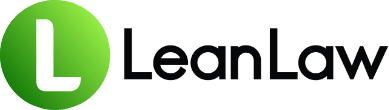Summary
- 78% of trust account violations result from negligence during setup, with the average violation costing firms $87,000 in penalties, operational changes, and lost productivity
- 49% of law firms struggle with trust accounting, but proper QuickBooks setup from day one can save 15 hours monthly and prevent career-ending compliance issues
- Following this setup guide helps firms maintain compliant separation between operating and trust accounts while building a scalable financial foundation
Starting a new law firm? Congratulations. Now let’s talk about the setup that could save your license.
Here’s what nobody tells you: that shiny new QuickBooks Online account you just purchased? It’s a loaded weapon. Set it up wrong, and you’re looking at bar violations, client fund disasters, and an average of $87,000 in costs when things go sideways.
The good news? Get it right from day one, and you’ll have a financial system that scales with your practice, keeps you compliant, and actually saves you time. We’re talking 15 hours a month just on trust accounting alone.
This isn’t another generic QuickBooks tutorial. This is specifically for law firms, specifically for avoiding the mistakes that end careers, and specifically designed to get you operational fast without cutting corners on compliance.
Why Law Firms Can’t Use Regular QuickBooks Setup
Your Business Isn’t Like Other Businesses
Let’s get something straight: law firm accounting isn’t just business accounting with fancier words. It’s fundamentally different because:
- You hold other people’s money: Those retainers and settlements aren’t yours until earned
- Commingling is career suicide: Mix client funds with operating funds, and you’re facing suspension or disbarment
- Trust accounting rules vary by state: What’s compliant in New York might get you sanctioned in California
- Every penny needs an audit trail: Not just for the IRS, but for random bar audits
Generic QuickBooks setup guides will have you creating a basic chart of accounts and calling it a day. Follow that path, and you’re already non-compliant.
The Real Cost of Getting It Wrong
According to the American Bar Association, nearly 10% of lawyers have faced disciplinary action related to trust account violations. Let that sink in. One in ten.
But the penalties are just the beginning:
- Operational disruption: Fixing violations means overhauling your entire system
- Reputation damage: Trust violations become public record
- Client loss: Nothing kills referrals like mishandling client money
- Time sink: Cleaning up accounting messes takes you away from billable work
Pre-Setup: Critical Decisions That Shape Everything
Decision 1: QuickBooks Online vs. Desktop
Yes, QuickBooks Desktop still exists. No, you shouldn’t use it for a new firm. Here’s why:
QuickBooks Online wins for law firms because:
- Cloud access from court, home, or office
- Real-time collaboration with your accountant
- Automatic backups (trust account data loss is a compliance nightmare)
- Better integration with legal-specific tools
- Mobile apps for time entry on the go
The only reason to consider Desktop: You’re in a jurisdiction with strict data residency requirements. Even then, hosted Desktop solutions usually satisfy compliance.
Decision 2: Which QuickBooks Online Plan?
Skip the analysis paralysis. For law firms:
- Simple Start: Don’t even consider it. No billable expense tracking.
- Essentials: Bare minimum for solo practitioners
- Plus: The sweet spot for most small to mid-sized firms
- Advanced: Worth it once you hit 5+ attorneys or complex trust requirements
Most firms start with Plus and upgrade to Advanced within 18 months. Just start with Plus.
Decision 3: Separate Company Files or All-in-One?
Some advisors recommend separate QuickBooks files for operating and trust accounts. They’re wrong for 99% of firms. Here’s why:
Single file with proper setup:
- Provides complete financial picture
- Simplifies reconciliation
- Reduces accounting fees
- Maintains compliance when configured correctly
Separate files only make sense if:
- You’re managing hundreds of trust accounts
- State bar explicitly requires it (rare)
- You have separate business entities
The Setup: Step-by-Step Compliance from Day One
Step 1: Company Setup with Compliance in Mind
When you first log into QuickBooks Online, resist the urge to rush. These initial settings are painful to change later:
Company Information:
- Use your firm’s exact legal name (as registered with the bar)
- Set fiscal year to calendar year (unless you have a compelling reason not to)
- Choose “Legal Services” as your industry
- Enable “Track billable expenses and items as income” immediately
Critical Settings to Enable:
- Sales tax (even if you don’t charge it yet)
- Multi-currency (if you ever might have international clients)
- Account numbers (trust me, you’ll need them)
- Classes (for tracking by practice area)
- Locations (if multiple offices planned)
Step 2: Build Your Law Firm Chart of Accounts
This is where most firms fail. Your chart of accounts is the foundation of everything. Get it wrong, and you’ll be living with that mistake forever.
Essential Account Structure:
ASSETS (1000s)
- 1010 – Operating Checking
- 1020 – Operating Savings
- 1030 – Operating Money Market
- 1210 – Client Trust Account – Bank
- 1220 – Client Trust Savings (if applicable)
- 1310 – Accounts Receivable
- 1320 – Advanced Client Costs (crucial – this is an asset, not expense)
- 1400 – Prepaid Expenses
- 1500 – Fixed Assets
LIABILITIES (2000s)
- 2010 – Accounts Payable
- 2100 – Funds Held in Trust (parent account)
- 2101 – Trust Liability – [Client Name] (sub-account for each client)
- 2200 – Payroll Liabilities
- 2300 – Credit Cards
INCOME (4000s)
- 4010 – Legal Fees – Hourly
- 4020 – Legal Fees – Flat Fee
- 4030 – Legal Fees – Contingency
- 4040 – Legal Fees – Retainer Applied
- 4100 – Reimbursed Client Costs (not Other Income!)
- 4200 – Interest Income
EXPENSES (5000s-7000s)
- 5010 – Contract Attorney Fees
- 5020 – Of Counsel Fees
- 5100 – Advertising & Marketing
- 5200 – Bank Fees – Operating
- 5210 – Bank Fees – Trust
- 5300 – CLE & Training
- 5400 – Client Costs – Unrecovered
- 6000 – Office Expenses
- 7000 – Professional Services
Pro tip: Number your accounts. It makes reports cleaner and prevents QuickBooks from alphabetizing them into chaos.
Step 3: Configure Trust Accounting (Where Careers Live or Die)
Trust accounting setup is where the rubber meets the road. One mistake here can end your practice.
Create the Trust Liability Structure:
- Parent Account: “Funds Held in Trust” (Liability)
- Detail Type: Trust Accounts – Liabilities
- Description: “Client funds held in trust”
- Individual Client Sub-Accounts: Create as needed
- Format: “Trust – [Client Last Name], [First Name] – [Matter]”
- This maintains individual client ledgers within QuickBooks
- Add your IOLTA account as a Bank type
- Name it clearly: “Client Trust Account – [Bank Name]”
- Enter the opening balance as of your start date
- NEVER connect bank feeds until the structure is complete
Critical Trust Account Rules:
- Each client must have their own liability sub-account
- The trust bank balance must ALWAYS equal total trust liabilities
- Never use journal entries for trust transactions
- Document every transaction with clear descriptions
Step 4: Set Up Products and Services for Legal Billing
QuickBooks needs to understand how you bill. Set up these service items:
Hourly Services:
- Attorney Time – Partner
- Attorney Time – Associate
- Paralegal Time
- Legal Assistant Time
- Law Clerk Time
For each, specify:
- Income account (Legal Fees – Hourly)
- Default rate (update per matter as needed)
- Make them all billable
Expense Items:
- Court Filing Fees
- Process Service
- Expert Witness Fees
- Deposition Costs
- Travel Expenses
- Research Fees
Set these to post to “Advanced Client Costs” (asset account) when purchased, and “Reimbursed Client Costs” (income) when sold.
Step 5: Configure Critical Workflows
Trust to Operating Transfers:
- Create a recurring transaction template
- Use “Transfer” transaction type
- Always include client name and matter in description
- Attach fee agreements or invoices as backup
Client Cost Tracking:
- Enter all client expenses as Bills (not Expenses)
- Mark as billable
- Assign to specific client
- Use the Advanced Client Costs account
Monthly Trust Reconciliation Process:
- Reconcile trust bank account
- Run Trust Liability by Client report
- Verify bank balance equals total liabilities
- Document any discrepancies immediately
- Save reconciliation reports as PDFs
Integration: Making QuickBooks Legal-Friendly
Why QuickBooks Alone Isn’t Enough
Let’s be honest: QuickBooks wasn’t built for lawyers. Even with perfect setup, you’ll hit limitations:
- No matter-centric time tracking
- Limited trust account reporting
- Can’t prevent trust overdrafts
- No built-in three-way reconciliation
- Limited billing formats for legal
This is where legal-specific integrations become essential.
Essential Integrations to Consider
For Time Tracking and Billing:
- Creates legal-specific workflows
- Automates trust transaction compliance
- Provides matter-level profitability
- Generates compliant invoices
For Trust Accounting:
- Dedicated trust modules
- Automatic three-way reconciliation
- Overdraft prevention
- State-specific compliance reports
For Document Management:
- Link expenses to matters
- Maintain audit trails
- Store trust account documentation
The key: Choose tools that sync bidirectionally with QuickBooks. One-way exports create reconciliation nightmares.
Post-Setup: Building Sustainable Processes
Week 1: Testing and Validation
Before entering real data:
- Create test clients and matters
- Run through complete workflows
- Generate sample invoices
- Process test trust transactions
- Verify reports match expectations
Find problems now, not during your first bar audit.
Month 1: Establishing Routines
Daily:
- Enter time immediately (not at day’s end)
- Record client costs as incurred
- Review bank feeds
Weekly:
- Generate draft invoices
- Review unbilled time and costs
- Check trust account balances
Monthly:
- Three-way trust reconciliation
- Send invoices
- Review AR aging
- Analyze realization rates
Quarter 1: Optimization
After three months, you’ll see patterns:
- Which reports you actually use
- Where workflows break down
- What additional automation you need
This is when to consider adding legal-specific tools to fill gaps.
Common Pitfalls and How to Avoid Them
Pitfall 1: Lazy Trust Naming
Wrong: “John Smith Trust” Right: “Trust – Smith, John – Divorce 2024-001”
Why it matters: When you have 50 trust accounts, clear naming prevents costly mistakes.
Pitfall 2: Using Expenses for Client Costs
Wrong: Entering filing fees as Expenses Right: Enter as Bills, mark billable, code to Advanced Client Costs
Why it matters: Expenses can’t be marked billable. You’ll lose thousands in reimbursements.
Pitfall 3: Journal Entry Addiction
Wrong: Using journal entries for trust transactions Right: Use Transfers, Deposits, and Checks only
Why it matters: Journal entries don’t appear on bank reconciliations. Hello, compliance violation.
Pitfall 4: Ignoring Undeposited Funds
Wrong: Depositing straight to bank accounts Right: Use Undeposited Funds for all receipts
Why it matters: Your deposits won’t match bank statements, making reconciliation impossible.
The 90-Day Success Checklist
Days 1-30: Foundation
- [ ] Complete initial setup
- [ ] Import chart of accounts
- [ ] Configure trust accounts
- [ ] Set up service items
- [ ] Connect bank feeds
- [ ] Complete test transactions
Days 31-60: Operation
- [ ] Process first month’s real transactions
- [ ] Generate and send invoices
- [ ] Complete first trust reconciliation
- [ ] Run profitability reports
- [ ] Identify workflow gaps
Days 61-90: Optimization
- [ ] Add legal-specific integrations
- [ ] Automate recurring transactions
- [ ] Create custom reports
- [ ] Document procedures
- [ ] Train any staff
Beyond Setup: Growing with Your Firm
Your QuickBooks setup should scale. Build it right, and you can grow from solo to 50 attorneys without starting over.
Future-proofing tips:
- Use consistent naming conventions
- Document every custom setting
- Keep the chart of accounts clean
- Regular account reconciliations
- Annual compliance reviews
Remember: Your accounting system is the backbone of your practice. The hour you invest in proper setup today saves hundreds of hours (and thousands of dollars) tomorrow.
FAQ
Q: Can I set up QuickBooks myself, or do I need a consultant? A: While you can DIY with this guide, consider a legal accounting specialist for the initial setup. The cost (typically $1,500-3,000) is minimal compared to fixing mistakes later. If you DIY, at least have a legal accounting professional review your setup before going live.
Q: How long should the complete setup take? A: Budget 8-12 hours for initial setup if doing it yourself, or 4-6 hours working with a consultant. Trust account configuration and testing take the most time. Don’t rush—every hour spent on setup saves 10 hours of cleanup later.
Q: Should I use QuickBooks Payments for client payments? A: Not for trust accounts. QuickBooks Payments isn’t designed for legal trust compliance. Use a legal-specific payment processor like LawPay or Confido Legal that properly handles trust transactions and prevents commingling.
Q: When should I upgrade from Plus to Advanced? A: Consider upgrading when you: have 5+ users, need custom workflows, want advanced reporting, require tighter user permissions, or hit the 40-client limit in Classes. Most firms upgrade within 12-18 months.
Q: What’s the biggest mistake new firms make with QuickBooks? A: Treating client costs as expenses instead of assets. This single mistake causes tax issues, prevents proper reimbursement billing, and makes it impossible to track matter profitability. Always use the Advanced Client Costs asset account for any expense you’ll bill to clients.