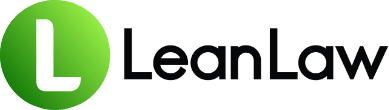Key Takeaways:
• The Undeposited Funds account acts as a virtual holding area for payments received but not yet deposited, helping law firms match QuickBooks records with actual bank deposits
• A bloated Undeposited Funds balance often signals workflow errors like duplicate entries, missed deposits, or improper payment recording—issues that can distort your firm’s financial picture and complicate trust accounting
• Two primary cleanup methods exist: the precise transaction-by-transaction approach for accuracy, or the bulk cleanup method for faster resolution of historical messes
If you’ve ever opened your law firm’s balance sheet in QuickBooks and noticed an alarmingly large balance in something called “Undeposited Funds,” you’re not alone. This mysterious account has caused more confusion, frustration, and late-night panic among law firm administrators than perhaps any other QuickBooks feature.
Picture this: Your firm has been diligently recording client payments, your bank reconciliations are up to date, yet there’s this growing balance in Undeposited Funds that makes no sense. The money has already hit your bank account. Your trust accounts balance. So why does QuickBooks insist you have thousands—or tens of thousands—of dollars sitting in limbo?
For law firms, where accurate financial records aren’t just good business practice but an ethical obligation, understanding and properly managing the Undeposited Funds account is crucial. This guide will demystify this often-misunderstood account, explain why it’s particularly important for law firms, and provide step-by-step instructions to clean up any mess you might have inherited or inadvertently created.
Understanding the Undeposited Funds Account
What It Is and Why It Exists
The Undeposited Funds account is QuickBooks’ way of mimicking a real-world business practice that dates back to the days when checks dominated business transactions. Think of it as the digital equivalent of that manila envelope or desk drawer where you’d collect checks throughout the day before making your afternoon trip to the bank.
In QuickBooks, this account serves as a temporary holding area for payments you’ve received but haven’t yet deposited into your bank account. It’s an asset account that acts as a bridge between receiving a payment and recording the bank deposit.
Here’s the intended workflow:
- You receive a payment from a client (check, cash, or electronic)
- QuickBooks records it in Undeposited Funds
- You combine multiple payments into a single bank deposit
- The deposit clears Undeposited Funds and increases your bank account balance
Why QuickBooks Uses This System
This system exists for one primary reason: to help you match your QuickBooks deposits with your actual bank deposits. When you deposit five client checks totaling $10,000, your bank statement shows one deposit of $10,000—not five separate transactions. The Undeposited Funds account allows QuickBooks to group these payments so your records match your bank’s records exactly.
For law firms that might receive multiple retainer checks in a day or collect several client payments before making a bank run, this feature should theoretically make reconciliation easier. In practice, however, it often becomes a source of confusion.
The Law Firm Perspective
Law firms face unique challenges with the Undeposited Funds account due to:
Trust Account Complexity: Unlike other businesses, law firms must carefully track which payments go to operating accounts versus trust accounts. Mixing these up in Undeposited Funds can create compliance nightmares.
Multiple Bank Accounts: Most law firms maintain several bank accounts—operating, trust (IOLTA), and possibly separate accounts for different practice areas or partners. This multiplies the opportunities for Undeposited Funds confusion.
Compliance Requirements: With 63% of the workday spent on non-billable work including accounting tasks, accuracy is crucial. Errors in payment recording can lead to trust accounting violations.
Common Issues That Create Undeposited Funds Problems
Duplicate Recording of Deposits
The most common culprit behind inflated Undeposited Funds balances is duplicate recording. Here’s how it typically happens:
- Your firm receives a payment and properly records it as a payment received in QuickBooks
- The payment automatically goes to Undeposited Funds
- When the bank feed downloads, someone adds the deposit directly as income
- Result: The payment is stuck in Undeposited Funds while the income is recorded twice
This is particularly common in firms that have recently transitioned to QuickBooks Online or started using bank feeds without proper training.
Workflow Confusion
Many law firms accidentally bypass the proper workflow entirely. Instead of:
- Recording payment → Undeposited Funds → Bank Deposit → Bank Account
They do:
- Bank Feed → Categorize as Income → Done
While this seems simpler, it leaves payments orphaned in Undeposited Funds and can make it impossible to track which client paid what amount.
Trust Account Complications
Law firms using QuickBooks for trust accounting face additional challenges. When a retainer payment is received, it should flow through Undeposited Funds to the trust account, not operating. But if your Chart of Accounts isn’t properly configured or your workflow is inconsistent, payments can end up in Undeposited Funds limbo.
As noted in LeanLaw’s trust accounting guide, “The funds had not yet been deposited, so you would record the customer payment to undeposited funds. When you went to the bank you would create a bank deposit, and clear out the undeposited funds account.”
Integration Issues
For firms using practice management software that integrates with QuickBooks, synchronization problems can create Undeposited Funds issues. If payments are recorded in your practice management system but the integration fails or is misconfigured, you might see:
- Payments stuck in Undeposited Funds
- Duplicate transactions
- Mismatched client payments
Identifying Undeposited Funds Problems
Red Flags to Watch For
Before diving into cleanup, you need to recognize the warning signs:
Growing Balance: If your Undeposited Funds balance keeps increasing month over month, you have a workflow problem.
Old Transactions: Payments sitting in Undeposited Funds for more than a few days indicate missed deposits or process errors.
Reconciliation Difficulties: If you’re constantly adjusting during bank reconciliation, Undeposited Funds issues might be the culprit.
Negative Balances: This shouldn’t happen and indicates serious workflow problems or data corruption.
Running Diagnostic Reports
To assess the scope of your Undeposited Funds problem:
- Run an Undeposited Funds Detail Report:
- Go to Reports → Search for “Deposit Detail”
- Filter by Undeposited Funds account
- Set date range to “All”
- Check Your Balance Sheet:
- Look for the Undeposited Funds balance
- Compare it to what you actually have waiting to be deposited
- Review Account History:
- Go to Chart of Accounts
- Find Undeposited Funds
- Click “View Register”
- Look for patterns in stuck transactions
Understanding the Scope
With 62% of QuickBooks users being small companies and law firms increasingly adopting cloud accounting, Undeposited Funds issues are surprisingly common. Don’t feel bad if you discover a mess—you’re in good company. The important thing is fixing it properly.
Method 1: The Transaction-by-Transaction Cleanup
When to Use This Method
Choose the transaction-by-transaction approach when:
- You have relatively few transactions stuck in Undeposited Funds
- You need to maintain precise audit trails
- Trust accounting compliance is a concern
- You’re cleaning up recent transactions (within the current year)
Step-by-Step Process
Step 1: Identify the Stuck Payments
- Open your Undeposited Funds register
- Sort by date (oldest first)
- Make a list of all payments that should have been deposited
Step 2: Locate the Duplicate Deposits
- Go to your Banking tab
- Look for deposits that match your stuck payments
- Note which ones were categorized directly to income
Step 3: Undo the Incorrect Deposits
- Find the incorrectly categorized deposit in your bank feed
- Click “Undo” to return it to the For Review tab
- This removes the duplicate income recording
Step 4: Create Proper Bank Deposits
- Click + New → Bank Deposit
- Select the appropriate bank account
- Check the payments from Undeposited Funds that match your deposit
- Ensure the total matches your bank statement
- Save the deposit
Step 5: Match in Bank Feed
- Return to the Banking tab
- Find the deposit you just undid
- Click “Match” to link it to your newly created deposit
Avoiding Common Mistakes
Don’t Delete Transactions: Deleting can break audit trails and create reconciliation problems.
Match Dates Carefully: Ensure your deposit date matches when the funds actually hit your bank.
Consider Trust Implications: For trust deposits, ensure you’re depositing to the correct account and maintaining proper client ledgers.
Method 2: The Bulk Cleanup Method
When This Approach Makes Sense
Use the bulk cleanup method when:
- You have years of accumulated Undeposited Funds
- The transactions are too old to impact current operations
- You’ve already closed the books for those periods
- Precise transaction matching is impossible
The Clearing Process
Step 1: Create a Clearing Account
- Go to Chart of Accounts
- Create a new account
- Type: Bank
- Name: “UF Clearing Account”
- This is temporary and will be deleted later
Step 2: Make a Bulk Deposit
- Click + New → Bank Deposit
- Deposit to: UF Clearing Account
- Select ALL old Undeposited Funds transactions
- Note the total amount
- Save the deposit
Step 3: Create an Offsetting Entry
- Same deposit window
- Add a line below your selected payments
- Account: Choose your income account
- Amount: Enter the negative of your total (if total is $10,000, enter -$10,000)
- This zeros out the deposit
Step 4: Clean Up
- Verify Undeposited Funds balance is now zero (or only contains current items)
- Delete the UF Clearing Account
- Document what you did for your records
Important Considerations
Tax Implications: If you’re cleaning up transactions from prior years, consult with your accountant. This method can affect retained earnings and potentially require amended returns.
Audit Trail: Document everything. Create a memo explaining what you did and why, including:
- Date range of cleared transactions
- Total amount cleared
- Reason for using bulk method
- Approval from partners or accountant
Year-End Timing: If possible, perform bulk cleanups at year-end to minimize mid-year reporting complications.
Preventing Future Undeposited Funds Issues
Establishing Proper Workflows
The key to avoiding Undeposited Funds problems is establishing and following consistent workflows:
For Operating Account Payments:
- Receive payment in QuickBooks (invoice or sales receipt)
- Let it go to Undeposited Funds
- Create bank deposit when you actually deposit
- Match in bank feed—never add as new transaction
For Trust Account Payments:
- Record payment to Undeposited Funds
- Create deposit to trust bank account
- Ensure trust liability account is properly credited
- Match in bank feed
Training Your Team
With 28% of law firms using legal accounting software rather than general solutions like QuickBooks, proper training becomes even more critical:
Create Written Procedures: Document your exact workflow with screenshots. Include:
- How to record different payment types
- When to create deposits
- How to handle bank feed matching
- Trust vs. operating account procedures
Regular Reviews: Schedule monthly reviews of the Undeposited Funds account. Catching issues early prevents major cleanups later.
Assign Responsibility: Designate one person to handle deposits. Multiple people using different methods guarantees problems.
QuickBooks Settings and Best Practices
Consider Turning Off Undeposited Funds (Desktop only):
- Edit → Preferences → Payments → Company Preferences
- Uncheck “Use Undeposited Funds as default”
- Only do this if you rarely batch deposits
Bank Feed Rules:
- Never create rules that categorize deposits as income
- Always match to existing transactions
- Review all rules regularly
Regular Reconciliation:
- Reconcile all bank accounts monthly
- Include Undeposited Funds in your review
- Question any balance over a week old
Integration with Legal-Specific Tools
Why Generic QuickBooks Falls Short
While QuickBooks serves 7 million businesses globally, it wasn’t designed for law firm trust accounting requirements. As TrustBooks notes, “QuickBooks doesn’t think in terms of trust accounting and it doesn’t segregate client ledgers.”
This limitation makes Undeposited Funds issues particularly problematic for law firms because:
- No automatic controls prevent trust account overdrafts
- Client payment allocation isn’t built into the workflow
- Three-way reconciliation isn’t supported natively
How LeanLaw Simplifies the Process
LeanLaw’s integration with QuickBooks addresses these limitations by:
Automated Payment Workflow: When you record payments in LeanLaw, they flow correctly through QuickBooks, reducing Undeposited Funds errors.
Trust Account Controls: Built-in safeguards prevent the trust accounting violations that generic QuickBooks allows.
Simplified Reconciliation: Three-way reconciliation becomes “just a few clicks” instead of a complex manual process.
Clear Reporting: See client balances, trust positions, and payment status without wrestling with Undeposited Funds confusion.
Making the Connection
If you’re using LeanLaw with QuickBooks:
- Let LeanLaw handle payment recording
- Trust the integration to manage Undeposited Funds
- Use LeanLaw’s reports for client balances
- Rely on QuickBooks for overall firm financials
This division of labor leverages each system’s strengths while minimizing the weaknesses that create Undeposited Funds problems.
Conclusion
The Undeposited Funds account doesn’t have to be the bane of your law firm’s accounting existence. While it may seem like an unnecessary complication, understanding its purpose and managing it properly can actually improve your financial accuracy and make reconciliation easier.
The key takeaways for law firms:
- Treat Undeposited Funds as a temporary waystation, not a permanent residence
- Establish clear workflows and stick to them religiously
- Regular monitoring prevents small issues from becoming big problems
- Consider legal-specific tools if trust accounting compliance is a constant struggle
Remember, every law firm struggles with this at some point. With 80% of QuickBooks customers in the United States, you’re certainly not alone in facing these challenges. The difference between firms that master their finances and those that don’t isn’t perfection—it’s having systems to catch and correct issues quickly.
Whether you choose the precision of transaction-by-transaction cleanup or the efficiency of bulk clearing, the important thing is taking action. That growing Undeposited Funds balance won’t fix itself, but with the right approach and tools, you can get it under control and keep it that way.
Ready to simplify your law firm’s accounting and eliminate Undeposited Funds headaches? LeanLaw’s QuickBooks integration provides the legal-specific features and workflows that make accurate accounting achievable, even for the busiest firms.
Frequently Asked Questions
Q: Can I just delete everything in Undeposited Funds to start fresh? A: No! Deleting transactions breaks your audit trail and can cause reconciliation problems. It may also impact prior period financials and tax returns. Always use proper cleanup methods that maintain transaction history.
Q: How often should I check my Undeposited Funds account? A: At minimum, review it monthly when you reconcile your bank accounts. Ideally, check it weekly to catch issues early. Any payment older than your typical deposit schedule (daily or weekly for most firms) should be investigated.
Q: Why does my Undeposited Funds account show a negative balance? A: This usually indicates you’ve created deposits for payments that were never recorded as received. Check for deposits that don’t have corresponding payment transactions. This often happens when someone creates deposits directly from the bank feed.
Q: Should trust account retainers go through Undeposited Funds? A: Yes, if you’re batching multiple retainers into one deposit. However, ensure your workflow properly tracks which client each payment belongs to and credits the appropriate trust liability accounts. Some firms prefer depositing trust funds individually to maintain clearer audit trails.
Q: Can I turn off the Undeposited Funds feature entirely? A: In QuickBooks Desktop, yes—through Preferences. In QuickBooks Online, no—it’s always active. However, you can modify your workflow to bypass it by depositing payments directly to bank accounts when recording them.
Q: What’s the difference between “Receive Payment” and “Sales Receipt” regarding Undeposited Funds? A: Both default to Undeposited Funds. “Receive Payment” is used when paying an existing invoice (common for law firms). “Sales Receipt” is for immediate payment without an invoice. Either way, the payment flows through Undeposited Funds unless you change the deposit account.
Q: How do I handle credit card payments and Undeposited Funds? A: Credit card payments should follow the same workflow, but remember that merchant fees are deducted. When creating the bank deposit, the total should match what actually hits your bank (payment minus fees). Record merchant fees as a separate expense.
Q: What if I have multiple years of Undeposited Funds buildup? A: Consider the bulk cleanup method for transactions older than your current fiscal year. For very old transactions (2+ years), consult your accountant about the impact on closed periods and potential tax implications before proceeding.