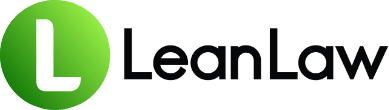Key Takeaways:
• Multiple methods exist – QuickBooks offers at least three different ways to view all invoices, each with unique advantages for different review needs
• Customization is crucial – Standard views rarely show everything law firms need, but proper report customization can fill most gaps
• Volume matters – Mid-sized firms processing hundreds of invoices monthly may hit QuickBooks performance limits, requiring strategic workarounds
It’s 4:30 PM on the last Friday of the month. The managing partner just called: “I need a complete view of all our invoices for the monthly billing review. Can you pull that together before the partner meeting at 5?”
Your stomach tightens. You know QuickBooks has the data, but getting a comprehensive view of all invoices – not just open ones, not just by customer, but everything – feels like assembling a jigsaw puzzle blindfolded. You click through various screens, each showing partial information, none giving you the complete picture you need.
If this monthly scramble sounds familiar, you’re experiencing one of the most common frustrations in law firm billing management. According to recent data, lawyers bill just 2.9 hours (37%) of an 8-hour day, and a significant chunk of that lost time goes to administrative tasks like invoice management and review.
The good news? QuickBooks Online does have the capability to show you all your invoices – you just need to know where to look and how to configure the views. This guide will transform your invoice review process from a monthly headache into a streamlined, efficient workflow that gives you complete visibility into your firm’s billing.
Why Complete Invoice Visibility Is Non-Negotiable for Law Firms
Before diving into the how-to, let’s understand why comprehensive invoice viewing capabilities are critical for successful law firm management:
Cash Flow Intelligence
The Legal Trends Report highlights that lawyers collect 91% of their billed hours. That missing 9% often hides in overlooked invoices that never get proper follow-up. Without a complete view of all invoices – paid, unpaid, and partially paid – you’re flying blind on cash flow.
Client Portfolio Management
With billing rates jumping 10% in 2024 and firms billing an average of $341 per hour, understanding your complete invoice picture helps identify:
- Your most valuable clients
- Billing trends by practice area
- Collection patterns that need attention
- Opportunities for rate optimization
Compliance and Audit Readiness
State bar requirements and client audits demand comprehensive billing records. When a client questions their total billings or you face an audit, you need to produce a complete invoice history quickly and accurately.
Performance Metrics That Matter
You can’t improve what you can’t measure. Complete invoice visibility enables tracking of:
- Realization rates by attorney
- Average invoice amounts by matter type
- Time from invoice to payment
- Write-off patterns
Understanding QuickBooks’ Invoice Organization (And Its Limitations)
QuickBooks Online wasn’t designed specifically for law firms, which explains why viewing all invoices can feel unnecessarily complex. The system organizes invoices in several ways:
- By Customer – The default organization method
- By Status – Open, paid, overdue, etc.
- By Date – Creation date, due date, or last modified
- By Amount – Useful for finding specific invoices
The challenge? None of these views naturally align with how law firms think about invoices: by matter, by responsible attorney, by practice area, or by trust vs. operating account.
Method 1: The Sales Tab Dashboard View
The most straightforward way to view invoices starts with the Sales tab. Here’s how to maximize this view:
Step-by-Step Navigation
- Navigate to Sales > All Sales
- Look for the invoice summary at the top showing totals
- Use the Filter button to refine your view
Available Filters
- Type: Select “Invoices” to exclude estimates and other transactions
- Status: Choose from All, Open, Overdue, Paid, etc.
- Date: Custom ranges or preset options
- Customer: Specific client selection
Customization Options
Click the gear icon to customize columns:
- Add “Memo” field for matter references
- Include “Balance” to see outstanding amounts
- Add custom fields if configured
Pro tip: Click on the “NO.” column header to sort invoices by number for easier sequential review.
Limitations to Consider
- Only shows limited invoices per page (typically 150)
- No subtotals by customer or category
- Can’t export complete data sets easily
- Performance degrades with large volumes
Method 2: Harnessing QuickBooks Reports
For comprehensive invoice views, reports offer more power and flexibility:
The Invoice List Report
This lesser-known report provides the most complete invoice view:
- Go to Reports menu
- Search for “Invoice List”
- Set date range to “All Dates”
- Click Run Report
Customization power moves:
- Click Customize to add/remove columns
- Add customer phone, email for collection follow-up
- Include custom fields for matter numbers
- Save customized report for future use
Open Invoices Report
Perfect for accounts receivable reviews:
- Navigate to Reports > Who owes you > Open Invoices
- Change date range to “All Dates” for complete history
- Customize to add aging buckets
What makes this valuable:
- Shows all unpaid invoices with aging
- Subtotals by customer
- Includes partially paid invoices
- Can group by terms or rep
Transaction List by Customer
When you need invoice details with payment history:
- Go to Reports > Sales > Transaction List by Customer
- Filter by Transaction Type > Invoice
- Set A/R Paid to “All” for complete view
Unique advantages:
- Shows invoices with related payments
- Includes invoice line items
- Provides transaction history context
Method 3: Advanced Reporting Strategies
For firms needing sophisticated invoice analysis, these advanced techniques deliver:
The Invoices and Received Payments Report
This hidden gem shows the complete invoice-to-payment relationship:
- Go to Reports menu
- Search for “Invoices and Received Payments”
- Run with “All Dates” selected
Why law firms love this report:
- Shows which payments apply to which invoices
- Identifies partially paid invoices
- Reveals payment patterns by client
- Perfect for trust account reconciliation
Building Custom Invoice Reports
Create your perfect invoice view:
- Start with Transaction Detail report
- Filter for Transaction Type = Invoice
- Customize columns to include:
- Customer
- Invoice number
- Date
- Due date
- Original amount
- Balance
- Memo (for matter reference)
- Class (if using for practice areas)
Excel Export Mastery
When QuickBooks views aren’t enough:
- Run your chosen report
- Click Export > Export to Excel
- Use Excel’s power to:
- Create pivot tables by customer/matter
- Calculate realization rates
- Build aging analyses
- Generate partner-specific views
Excel formula for realization rate:
=(Invoice Amount - Balance) / Invoice Amount
Law Firm-Specific Viewing Challenges (And Solutions)
Standard QuickBooks views miss critical law firm needs:
Challenge 1: No Matter-Based Organization
Problem: Can’t view all invoices for a specific matter across time
Workaround:
- Include matter numbers in invoice numbers (INV-2024-MATT001-01)
- Use the Memo field consistently
- Create saved searches for each major matter
Challenge 2: Trust vs. Operating Account Confusion
Problem: No easy way to separate trust and operating invoices
Solution:
- Use distinct numbering (TR- prefix for trust, OP- for operating)
- Create separate invoice templates
- Run reports with number-based filters
Challenge 3: Missing LEDES Information
Problem: Can’t view invoices by LEDES codes or legal billing requirements
Workaround:
- Add LEDES codes to line item descriptions
- Use custom fields for task codes
- Export to Excel for LEDES analysis
Challenge 4: Volume Performance Issues
Problem: Reports timeout or crash with thousands of invoices
Solution:
- Run reports in smaller date ranges
- Use overnight report scheduling
- Consider upgrading to QuickBooks Advanced
Building Your Monthly Invoice Review Workflow
Transform invoice viewing from reactive to proactive with this monthly process:
Week 1: Data Quality Check
- Run Invoice List report for previous month
- Check for:
- Missing invoice numbers
- Duplicate entries
- Incorrect customer assignments
- Zero-dollar invoices
Week 2: Aging Analysis
- Generate Open Invoices report
- Sort by days overdue
- Flag invoices over 60 days
- Create collection action list
Week 3: Performance Metrics
- Export all invoices to Excel
- Calculate:
- Average invoice amount
- Invoices per client
- Monthly billing trends
- Realization rates
Week 4: Strategic Review
- Run Invoices and Received Payments report
- Analyze:
- Payment velocity by client
- Partial payment patterns
- Write-off candidates
- Rate increase opportunities
Troubleshooting Common Invoice Viewing Issues
“I Can’t See All My Invoices”
The usual culprits:
- Date filters – Always check if “All Dates” is selected
- Status filters – Ensure you’re not filtering out paid invoices
- Customer filters – Remove any customer-specific filters
- Deleted invoices – These won’t appear in standard reports
The fix:
- Clear all filters
- Run Transaction List report
- Include voided/deleted transactions
“Reports Are Taking Forever to Load”
Performance optimization:
- Reduce date ranges (run quarterly instead of annually)
- Remove unnecessary columns
- Run reports during off-peak hours
- Use “Summary” instead of “Detail” views when possible
“I Need More Than QuickBooks Shows”
When you’ve hit the ceiling:
- Export to Excel for advanced analysis
- Use QuickBooks API for custom reporting
- Consider legal-specific billing software
Your 30-Day Invoice Visibility Improvement Plan
Days 1-7: Assess Current State
- Document current invoice viewing process
- List missing information needs
- Time how long monthly reviews take
Days 8-14: Explore All Methods
- Test each viewing method described
- Create screenshots of useful views
- Note pros/cons for your specific needs
Days 15-21: Customize and Save
- Build custom reports
- Save views with descriptive names
- Create report groups for monthly review
Days 22-30: Implement and Train
- Document new workflow
- Train team members
- Run parallel with old process
- Measure time savings
When QuickBooks Views Aren’t Enough
Let’s be honest: QuickBooks Online (QBO) does not have the complete range of reports you are used to in QuickBooks Desktop. For growing law firms, these limitations become roadblocks:
- No matter-level invoice grouping
- Limited custom field options
- Performance issues over 10,000 invoices
- Missing legal-specific metrics
If you’re spending hours every month cobbling together invoice views, it might be time to explore purpose-built legal billing solutions that provide:
- Instant matter-based invoice views
- Built-in trust accounting separation
- Legal-specific reporting
- Unlimited invoice handling
For firms ready to move beyond QuickBooks limitations, understanding why traditional practice management systems fall short can guide better technology decisions.
Transform Your Invoice Management Today
Comprehensive invoice visibility isn’t just about running reports – it’s about having instant access to the financial intelligence that drives better decisions. While QuickBooks Online offers multiple ways to view all invoices, law firms often need to combine methods and add workarounds to get the complete picture they need.
The investment in setting up proper invoice views pays dividends:
- Save 5-10 hours monthly on billing reviews
- Identify collection opportunities faster
- Improve realization rates
- Make data-driven decisions
Don’t let another month pass wrestling with incomplete invoice views. Implement these strategies today and transform your billing review process from a dreaded chore into a strategic advantage.
Remember: You can’t manage what you can’t see. Make complete invoice visibility a priority, and watch your firm’s financial performance improve.
Frequently Asked Questions
Can I view all invoices from all time in QuickBooks Online?
Yes, but with caveats. QuickBooks Online can display all historical invoices, but performance degrades significantly with large datasets. For best results, use the Invoice List report with “All Dates” selected, or export to Excel for comprehensive analysis. Firms with over 10,000 invoices should consider date range filtering.
How do I see both paid and unpaid invoices in one view?
The Transaction List by Customer report is your best bet. Set the Transaction Type filter to “Invoice” and the A/R Paid filter to “All” to see every invoice regardless of payment status. This report shows original amounts, payments received, and remaining balances.
Why don’t all my invoices show up in the Sales tab?
The Sales > All Sales view has limitations: it paginates results (typically 150 per page), may have default date filters applied, and excludes deleted or voided invoices. Always check your filters and consider using reports for complete views of large invoice volumes.
Can I group invoices by matter or case in QuickBooks Online?
Not natively. QuickBooks lacks matter-based organization. Workarounds include: using consistent naming in invoice numbers (include matter codes), utilizing the Memo field for matter references, or using Class tracking if available. For true matter-based views, consider legal-specific billing software.
What’s the fastest way to see total invoiced amounts for the year?
Run the Invoice List report with the date range set to “This Year” or your custom date range. The report footer shows totals. For more detail, export to Excel and create pivot tables to analyze by month, customer, or other criteria.
How can I improve performance when viewing thousands of invoices?
First, limit date ranges to what you actually need. Second, remove unnecessary columns from reports. Third, run reports during off-peak hours (early morning or evening). Finally, consider upgrading to QuickBooks Advanced or moving to specialized legal billing software designed for high-volume invoice management.
Sources
- All invoices report – QuickBooks Community – Intuit Support
- How we can find all the list of invoices – QuickBooks Community
- QuickBooks Online Reports Guide – Firm of the Future
- Report with all unpaid invoices that shows a total – QuickBooks Support
- Legal Invoice Software That Works with QuickBooks – LeanLaw
- QuickBooks for Law Firms: Complete Review – Uptime Practice
- Top Law Firm Statistics of 2024 – LawRank