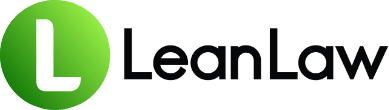Key Takeaways:
• Law firms lose an average of 9% of their billed hours to collection issues, but proper invoice entry and management in QuickBooks can reduce this significantly—firms using integrated legal billing software collect payments 70% faster
• QuickBooks requires specific customization for law firm invoicing, including proper trust account handling, matter-based billing setup, and compliance with legal billing requirements that generic businesses don’t face
• The average mid-sized law firm processes hundreds of invoices monthly, and manual entry errors can cost thousands in write-offs—but with the right setup and workflow, invoice entry can be reduced from hours to minutes
Picture this: It’s 5 PM on the last day of the month. Your billing coordinator just called in sick, and you’ve got a mountain of time entries that need to be turned into invoices before tomorrow’s partner meeting. You open QuickBooks, stare at the screen, and wonder why something as simple as creating an invoice feels like solving a Rubik’s cube blindfolded.
If this sounds familiar, you’re experiencing one of the most common frustrations in law firm financial management. The Legal Trends Report highlights that lawyers collect 91% of their billed hours. That means firms are leaving 9% on the table—and much of that loss starts with improper invoice creation and management.
Here’s the thing: QuickBooks wasn’t built for law firms. It’s a powerful accounting platform, but without the right setup and workflow, you’ll find yourself fighting against the software instead of letting it work for you. The good news? With the right approach, you can transform QuickBooks from a generic accounting tool into a streamlined legal billing machine.
Why Invoice Entry is Different for Law Firms
Before we dive into the how-to, let’s acknowledge the elephant in the room: entering invoices for a law firm isn’t like entering invoices for a retail store or consulting firm. Law firms face unique challenges that make invoice entry particularly complex:
Trust Account Complications
When you take possession of client money, such as settlements or retainers, this account is required to segregate and account for their funds. Unlike other businesses, you can’t just deposit payments and move on. Every transaction needs proper tracking and compliance documentation.
Matter-Based Billing Requirements
Law firms don’t just bill clients—they bill matters. A single client might have multiple active matters, each with different billing arrangements, rates, and trust balances. QuickBooks doesn’t naturally understand this structure.
Multiple Billing Arrangements
The average hourly billable rate for lawyers in 2024 was $341. But that’s just one piece of the puzzle. Your firm might use:
- Hourly billing with different rates per attorney
- Fixed fee arrangements
- Contingency billing
- Hybrid models
- Alternative fee arrangements
Compliance and Ethical Requirements
State bar requirements and client audits demand comprehensive billing records. Your invoices need to include specific information that QuickBooks doesn’t prompt for by default.
Setting Up QuickBooks for Successful Law Firm Invoice Entry
Step 1: Configure Your Chart of Accounts
Before entering your first invoice, ensure your chart of accounts reflects law firm needs:
- Create separate revenue accounts for different practice areas
- Set up trust liability accounts for each client (yes, each one)
- Establish separate accounts for different fee types:
- Legal Fees – Hourly
- Legal Fees – Fixed
- Legal Fees – Contingency
- Legal Fees – Retainer
Step 2: Customize Your Invoice Template
QuickBooks lets you create custom invoice templates, and for law firms, this isn’t optional—it’s essential.
From the gear icon, select “Custom Form Styles” and create a new invoice template specifically for legal billing. Include:
- Matter name/number fields
- Responsible attorney
- Trust account balance
- Detailed time entry descriptions
- LEDES billing codes (if applicable)
Step 3: Set Up Your Customer:Job Structure
This is where many firms go wrong. In QuickBooks, use the Customer:Job feature to properly track matters:
- Customer = Your client
- Job = Each individual matter
For example:
- Customer: ABC Corporation
- Job: ABC Corp – Employment Dispute 2024
- Job: ABC Corp – Contract Review
- Job: ABC Corp – Trademark Registration
This structure is crucial for proper matter-level reporting and trust accounting.
The Step-by-Step Invoice Entry Process
Now let’s walk through the actual invoice entry process, optimized for law firm needs:
Step 1: Access the Invoice Creation Screen
Click the + New button and select Invoice. Alternatively, you can access invoices through the Sales menu.
Step 2: Select the Client and Matter
In the Customer dropdown, don’t just select the client—select the specific matter (job) you’re billing. This ensures proper matter-level tracking.
Pro tip: If you haven’t set up the matter as a job yet, you can create it on the fly by typing the matter name and selecting “Add New.”
Step 3: Verify Invoice Details
- Invoice Date: Use the last day of the billing period
- Terms: Most law firms use Net 30, but verify your engagement letter
- Due Date: QuickBooks will calculate this based on terms
Step 4: Enter Time and Expenses
This is where law firm invoicing gets complex. You have several options:
Option A: Direct Entry
For smaller invoices, you can enter time directly:
- Click Add product or service
- Select Service (create one for each timekeeper if needed)
- Enter hours in QTY
- Enter hourly rate in RATE
- Add detailed description of work performed
Option B: Import from Timekeeping Software
If you’re using integrated time tracking software, import your time entries. This eliminates double entry and reduces errors.
Option C: Use the Billable Time Feature
If you’ve been tracking time in QuickBooks:
- Click Add Time
- Select the relevant time entries
- Review and adjust as needed
Step 5: Add Expenses and Costs
Don’t forget reimbursable expenses:
- Filing fees
- Travel expenses
- Expert witness fees
- Copying and printing charges
Critical: Mark these as billable to the specific matter when entering them initially. This makes invoice creation much smoother.
Step 6: Apply Trust Funds (If Applicable)
Here’s where QuickBooks needs special handling. If you’re applying trust funds:
- Enter the full invoice amount
- Save the invoice
- Go to Receive Payment
- Select payment from the appropriate trust account
- Apply to the invoice
Warning: Never apply more trust funds than the client has available. This is an ethical violation that can result in disciplinary action.
Step 7: Review and Adjust
Before finalizing:
- Verify all time entries are accurate
- Check expense markups
- Ensure proper billing descriptions
- Confirm trust balances
- Review for any write-downs needed
Step 8: Save and Send
QuickBooks offers multiple sending options:
- Email directly from QuickBooks (recommended for faster payment)
- Print and mail
- Save for batch processing
Firms that offer online payment options get paid more than twice as fast as those that don’t. Consider enabling QuickBooks Payments for credit card and ACH acceptance.
Advanced Invoice Management Strategies
Batch Invoice Processing
For mid-sized firms processing dozens or hundreds of invoices monthly:
- Set aside dedicated billing days (typically month-end)
- Process invoices by attorney or practice group
- Use the batch actions feature to email multiple invoices
- Create recurring invoices for retainer replenishments
Implementing Invoice Review Workflows
The average Am Law 100 law firm experienced worked rate growth of 8.4% year-to-date. But higher rates mean nothing if invoices have errors:
- Timekeeper creates draft invoice
- Billing attorney reviews and adjusts
- Billing department finalizes
- Partner approves before sending
Customizing for Different Practice Areas
Different practice areas need different invoice approaches:
Litigation
- Detailed time descriptions
- Phase-based billing codes
- Expense categorization by litigation phase
Corporate/Transactional
- Project-based line items
- Fixed fee allocations
- Success fee calculations
Estate Planning
- Flat fee structures
- Progress billing options
- Trust administration tracking
Common Pitfalls and How to Avoid Them
Pitfall 1: Generic Invoice Descriptions
Problem: Using vague descriptions like “Legal services rendered” Solution: Include specific, detailed descriptions of work performed. Clients paying $341 per hour expect transparency.
Pitfall 2: Trust Account Mismanagement
Problem: Applying trust funds incorrectly or showing negative trust balances Solution: Always verify trust balances before applying payments. Use trust accounting software that integrates with QuickBooks.
Pitfall 3: Missing Billable Time
Problem: Attorneys forget to mark time as billable Solution: Implement daily time entry requirements and regular WIP reviews
Pitfall 4: Delayed Invoice Sending
Problem: Invoices sit in draft status for days or weeks Solution: Create a billing calendar with firm deadlines for invoice finalization
Pitfall 5: Incorrect Rate Application
Problem: Using wrong hourly rates or forgetting rate increases Solution: Maintain updated rate cards in QuickBooks and review quarterly
Optimizing Your Invoice Workflow
Leverage Technology
Modern law firms are investing heavily in financial management tools. Consider:
- Automated time capture systems
- Invoice template libraries
- Automated payment reminders
- Client portals for invoice access
Track Key Metrics
You can’t improve what you don’t measure. Monitor:
- Realization rate: Currently averaging 88% industry-wide
- Collection rate: Should exceed 91% industry average
- Days to payment: Track by client and matter type
- Write-offs by reason: Identify patterns to address
Standardize Your Process
Create written procedures for:
- Monthly billing deadlines
- Invoice review requirements
- Trust fund application protocols
- Collection follow-up schedules
Integrating with Legal-Specific Features
While QuickBooks provides the accounting backbone, law firms need additional functionality:
Matter-Level Profitability
Track true matter profitability by:
- Allocating overhead costs
- Including non-billable time
- Factoring in collection realization
LEDES Billing Support
For insurance defense and corporate clients requiring LEDES format:
- Use compatible timekeeping software
- Export in LEDES format
- Maintain UTBMS codes
Multi-Currency Billing
For international clients:
- Set up foreign currency accounts
- Track exchange rates
- Handle trust funds in multiple currencies
Best Practices for Faster Payment
According to recent studies, firms that use payment plans collect 49 percent more monthly revenue per lawyer. Here’s how to optimize your invoices for faster payment:
1. Make Payment Easy
- Include online payment links
- Offer multiple payment methods
- Accept credit cards (yes, even with fees)
- Set up ACH transfers
2. Communicate Clearly
- Send invoices promptly after month-end
- Include payment terms prominently
- Provide detailed backup when requested
- Follow up within 10 days if unpaid
3. Build Trust Through Transparency
- Show trust account balances
- Provide matter budget updates
- Include engagement letter references
- Offer payment plans for larger invoices
When QuickBooks Isn’t Enough
Let’s be honest: QuickBooks does an excellent job of managing the core of business accounting, but lacks certain law-firm-specific features. If you’re experiencing these symptoms, it might be time to consider specialized legal billing software:
- Spending hours reconciling trust accounts
- Manually calculating contingency fees
- Struggling with split billing arrangements
- Unable to generate required compliance reports
- Fighting with matter-level profitability analysis
Looking Ahead: The Future of Law Firm Invoicing
The legal industry is evolving rapidly. AI-powered billing analysis tools can identify patterns and anomalies in billing data. As we move forward, expect to see:
- Automated invoice generation from time entries
- AI-powered billing description enhancement
- Predictive analytics for collection likelihood
- Blockchain-based invoice verification
- Real-time matter budget tracking
Your Action Plan
Ready to transform your invoice process? Here’s your 30-day roadmap:
Week 1: Audit your current setup
- Review chart of accounts
- Assess invoice templates
- Document current workflow
Week 2: Implement improvements
- Customize invoice templates
- Set up proper customer:job structure
- Create billing procedures
Week 3: Train your team
- Conduct software training
- Practice new workflows
- Address questions and concerns
Week 4: Monitor and adjust
- Track key metrics
- Gather team feedback
- Refine processes
Remember, as the legal market continues to see strong demand—average demand growth among firms hit 2.6% in 2024—efficient billing processes become even more critical to capturing that growth.
The Bottom Line
Entering invoices in QuickBooks for your law firm doesn’t have to be a monthly nightmare. With proper setup, clear procedures, and the right integrations, you can transform your billing process from a dreaded chore into a streamlined system that gets you paid faster.
The key is recognizing that law firm billing isn’t just about recording time and sending invoices—it’s about creating a comprehensive financial workflow that ensures compliance, maximizes realization, and provides the insights you need to run a profitable practice.
Whether you stick with pure QuickBooks or enhance it with legal-specific billing software, the principles remain the same: accuracy, efficiency, and client service. Master these, and you’ll join the firms collecting 70% faster while spending 80% less time on billing administration.
Frequently Asked Questions
Q: Can I enter invoices in QuickBooks without setting up jobs for each matter?
A: While technically possible, it’s not recommended for law firms. Using the Customer:Job structure is essential for proper matter-level tracking, trust accounting compliance, and profitability analysis. Without it, you’ll struggle to generate accurate reports and may face compliance issues during audits.
Q: How do I handle partial payments from trust accounts in QuickBooks?
A: When a client’s trust balance doesn’t cover the full invoice: First, apply the available trust balance as a payment, then send a statement showing the remaining balance. Never apply more trust funds than available—QuickBooks won’t prevent this automatically, so you must track carefully. Consider using specialized trust accounting software that integrates with QuickBooks for automated balance checking.
Q: Should I use QuickBooks’ time tracking feature or separate legal timekeeping software?
A: While QuickBooks includes basic time tracking, it lacks legal-specific features like: timers for multiple matters simultaneously, mobile time entry with matter selection, automated billing description suggestions, and conflict checking integration. Most successful firms use dedicated legal timekeeping software that syncs with QuickBooks for invoicing.
Q: How often should I send invoices to clients?
A: Industry best practice is monthly billing, sent within 5-7 days after month-end. Some practice areas like estate planning may bill upon completion, while corporate clients might prefer consolidated quarterly invoices. The key is consistency—whatever schedule you choose, stick to it. Irregular billing is a major cause of collection delays.
Q: What’s the best way to handle invoice adjustments and write-downs in QuickBooks?
A: Create a standard process: Use credit memos for post-invoice adjustments, track write-down reasons using custom fields, require approval for write-downs over a threshold (typically $500-1,000), and generate monthly reports on adjustments by attorney and client. This helps identify patterns and improve future billing accuracy.
Q: Can QuickBooks generate LEDES format invoices required by insurance and corporate clients?
A: QuickBooks cannot natively generate LEDES invoices. You’ll need either specialized legal billing software or a third-party LEDES conversion tool. For firms with significant insurance defense or corporate work, investing in LEDES-compatible billing software is essential for maintaining these client relationships.