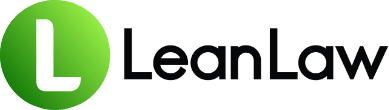Key Takeaways:
- Escrow accounts in QuickBooks should be set up as “Other Current Liabilities” with the detail type “Trust Accounts – Liabilities” for proper tracking and compliance
- The account type matters significantly—using the wrong classification can lead to integration issues with legal software and potential compliance violations
- Law firms using manual trust accounting methods face 15% error rates and spend 10+ hours monthly on reconciliation, making proper setup critical
Picture this: You’ve just received a $50,000 retainer from a new client. Your paralegal deposits it into your trust account, records it in QuickBooks, and… wait. Is it an asset? A liability? A bank account?
Get this wrong, and you’re not just facing an accounting headache. You’re staring down potential bar complaints, ethics violations, and sleepless nights wondering if your books will survive the next audit.
Here’s the truth: More than 1 in 10 law firms find accounting their most challenging function, and trust accounting sits at the heart of that challenge. The confusion around escrow accounts in QuickBooks isn’t just common—it’s almost universal among firms trying to DIY their trust accounting setup.
But here’s what most QuickBooks tutorials won’t tell you: the “type” of account you choose isn’t just an accounting technicality. It’s the foundation of your entire trust accounting system, affecting everything from bank reconciliation to state bar compliance.
The Great Confusion: Escrow vs. Trust Accounts
Before we dive into QuickBooks specifics, let’s clear up the terminology that trips up even seasoned attorneys.
What Exactly is an Escrow Account?
In the legal world, “escrow account” and “trust account” are often used interchangeably—and that’s where the confusion begins. Technically, an escrow account is any account where funds are held by a third party on behalf of two other parties completing a transaction.
For law firms, this typically means:
- Client retainers waiting to be earned
- Settlement funds awaiting distribution
- Real estate closing funds (for real estate attorneys)
- Court-awarded damages pending disbursement
The IOLTA Factor
Here’s where it gets interesting. Most law firm escrow accounts are actually IOLTA accounts (Interest on Lawyers Trust Accounts). The key difference? Any interest earned on an IOLTA account will not be distributed back to the clients. Instead, it funds legal aid programs.
This distinction matters because:
- IOLTA accounts have specific banking requirements
- They require special reporting to your state bar
- The setup in QuickBooks must accommodate these unique characteristics
The Million-Dollar Question: What Account Type in QuickBooks?
Now for the answer you’ve been waiting for. In QuickBooks Online, an escrow account for law firms should be set up as:
Account Type: Other Current Liabilities
Detail Type: Trust Accounts – Liabilities
But wait—why a liability and not an asset?
The Liability Logic
This confuses many attorneys because the money is sitting in your bank account (an asset). However, from an accounting perspective, client funds represent an obligation—you owe this money to your clients. That makes it a liability.
Think of it this way:
- Your bank sees it as: Money in your account (their liability to you)
- You see it as: Money you’re holding for clients (your liability to them)
- QuickBooks tracks it as: A liability that offsets the bank asset
The Two-Account System
Here’s the critical part most people miss: you need TWO accounts in QuickBooks for proper trust accounting:
- Trust Bank Account
- Account Type: Bank
- Detail Type: Trust account
- This tracks the actual money in your bank
- Trust Liability Account
- Account Type: Other Current Liabilities
- Detail Type: Trust Accounts – Liabilities
- This tracks what you owe each client
These two accounts should always balance. When they don’t, you’ve got a problem.
Step-by-Step: Setting Up Your Escrow Account in QuickBooks Online
Let’s walk through the setup process that will keep you compliant and sane.
Step 1: Create the Trust Bank Account
- Navigate to Accounting → Chart of Accounts
- Click New
- Select:
- Account Type: Bank
- Detail Type: Trust account
- Name it clearly: “Client Trust Account – [Bank Name]”
- Enter your opening balance (if applicable)
- Save
Pro tip: The most important detail in setting up or modifying the account is to have the account detail type set to: Trust account. This ensures proper integration with legal software.
Step 2: Create the Trust Liability Account
- Still in Chart of Accounts, click New
- Select:
- Account Type: Other Current Liabilities
- Detail Type: Trust Accounts – Liabilities
- Name it: “Funds Held in Trust”
- Check “Is sub-account” (unchecked)
- Save
Step 3: Create Client Sub-Accounts
For each client with trust funds:
- Click New in Chart of Accounts
- Select:
- Account Type: Other Current Liabilities
- Detail Type: Trust Accounts – Liabilities
- Name it: “[Client Name] – Trust”
- Check “Is sub-account” and select “Funds Held in Trust” as parent
- Save
This structure gives you instant visibility into:
- Total trust obligations (parent account)
- Individual client balances (sub-accounts)
- Easy three-way reconciliation capability
Common Setup Disasters (And How to Avoid Them)
Disaster #1: The Asset Account Trap
The Mistake: Setting up trust funds as “Other Current Assets”
The Problem: While technically you could make this work, it:
- Confuses your financial statements
- Breaks integration with legal billing software
- Makes bank reconciliation unnecessarily complex
The Fix: Always use the liability method. Your accountant (and your sanity) will thank you.
Disaster #2: The Single Account Syndrome
The Mistake: Using one “Trust” account for all clients without sub-accounts
The Problem: QuickBooks will not prevent over-drafting a particular client account. Without individual tracking, you could accidentally use one client’s funds for another.
The Fix: Create individual sub-accounts for each client. Yes, it’s more setup work. No, you can’t skip it.
Disaster #3: The Detail Type Disaster
The Mistake: Choosing the wrong detail type (like “Other Current Liabilities” instead of “Trust Accounts – Liabilities”)
The Problem: If the detail type is not set up as Trust Accounts – Liabilities, you will not see the account in the Clio sync screen. This breaks integration with most legal software.
The Fix: Always use “Trust Accounts – Liabilities” for the detail type. Always.
Best Practices for Ongoing Management
Setting up the account correctly is just the beginning. Here’s how to keep it running smoothly:
The Golden Rules of Trust Accounting
- Never Commingle Funds
- Keep trust money completely separate from operating funds
- Don’t “borrow” from trust, even temporarily
- Withdrawing money from a CTA and promptly redepositing all of it is still a violation
- Record Everything in Real-Time
- Don’t wait until month-end
- Every deposit needs a client name
- Every withdrawal needs proper documentation
- Reconcile Religiously
- Monthly at minimum (many states require it)
- Three-way reconciliation is non-negotiable
- Document any discrepancies immediately
The Three-Way Reconciliation Process
Your monthly reconciliation must confirm:
- Bank Statement Balance =
- QuickBooks Trust Account Balance =
- Sum of All Client Liability Sub-Accounts
If these don’t match perfectly, stop everything and find the discrepancy.
Transaction Best Practices
For Deposits:
- Always use the client name in the “Received From” field
- Link to the correct client sub-account
- Include matter reference in the memo
For Withdrawals:
- Create detailed invoices before withdrawing earned fees
- Use the “billable expense” feature for client costs
- Never pay firm expenses from trust
When QuickBooks Alone Isn’t Enough
Let’s be honest: QuickBooks wasn’t built for law firms. While you can make it work, consider these limitations:
The QuickBooks Gaps
- No built-in trust safeguards: QuickBooks Online alone does not have a feature to prevent the firm from applying more trust funds than a client has available
- Limited reporting: Creating compliant trust reports requires significant customization
- Manual three-way reconciliation: Time-consuming and error-prone
- No matter-level tracking: Difficult to manage multiple matters per client
The Integration Solution
This is where legal billing software becomes essential. Tools like LeanLaw integrate with QuickBooks to add:
- Automated trust safeguards
- One-click three-way reconciliation
- Matter-level trust tracking
- Compliant trust statements
- Real-time balance monitoring
What used to be a daunting 12-step trust accounting process in QuickBooks Online is now just a few clicks with proper integration.
Red Flags That Your Setup Needs Help
Watch for these warning signs:
- Your reconciliations take more than an hour
- Solution: Your account structure needs simplification
- You can’t instantly tell each client’s trust balance
- Solution: Implement proper sub-account structure
- Your CPA doesn’t understand your trust accounts
- Solution: Find a CPA who specializes in law firms
- Integration with legal software isn’t working
- Solution: Check your detail types match requirements
- You’re using Excel to track trust balances
- Solution: Your QuickBooks setup needs an overhaul
The Compliance Imperative
Here’s what’s at stake if you get this wrong:
The Consequences of Trust Account Violations
- Ethics complaints: Trust accounting violations are among the top reasons for attorney discipline
- Random audits: In California, the Rules of Professional Conduct have long served as a critical framework guiding attorneys in their fiduciary duties, with increased scrutiny post-scandal
- Personal liability: There is absolute liability for being even a penny out of balance, and good faith is not a defense
- Loss of license: Severe violations can result in suspension or disbarment
Staying Audit-Ready
Your trust accounting system should always be ready for scrutiny:
- Maintain detailed transaction records
- Keep bank statements for 7+ years
- Document any corrections or adjustments
- Regular self-audits catch problems early
The Path Forward
Setting up escrow accounts correctly in QuickBooks is just the first step in building a bulletproof trust accounting system. Here’s your action plan:
Immediate Steps (This Week)
- Audit your current setup: Are your accounts properly classified?
- Create missing sub-accounts: One for each client with trust funds
- Run a test reconciliation: Do all three balances match?
- Document your process: Create a standard operating procedure
Short-Term Goals (This Month)
- Implement monthly reconciliation: Set calendar reminders
- Train your team: Everyone touching trust funds needs to understand the system
- Review integration options: Could legal-specific software save you time?
- Consult professionals: Ensure your setup meets state requirements
Long-Term Success (This Quarter)
- Automate where possible: Reduce manual entry and human error
- Regular reviews: Quarterly audits prevent small issues from becoming big problems
- Stay educated: Trust accounting rules evolve—stay current
- Build redundancies: Multiple people should understand your system
Conclusion
The question “What type of account is an escrow account in QuickBooks?” might seem simple, but as we’ve seen, it opens the door to the complex world of law firm trust accounting. The answer—Other Current Liabilities with Trust Accounts – Liabilities detail type—is just the beginning.
Success in trust accounting isn’t about perfection; it’s about building systems that catch errors before they become ethics violations. With the right setup in QuickBooks, clear procedures, and possibly some help from legal-specific software, you can transform trust accounting from a source of stress into a smooth, reliable process.
Remember: every hour spent getting your trust accounting right is an investment in your license, your reputation, and your ability to sleep soundly at night. Your clients trust you with their money. Make sure your accounting system is worthy of that trust.
Frequently Asked Questions
Q: Can I use QuickBooks Desktop instead of QuickBooks Online for trust accounting?
Yes, but the setup process differs slightly. QuickBooks Desktop offers more robust reporting options out of the box, but lacks the real-time access and integration capabilities of QuickBooks Online. The account types remain the same: use “Other Current Liabilities” for your trust liability account. Many firms are moving to QBO for the cloud benefits and better integration with legal software.
Q: What’s the difference between an IOLTA account and a regular escrow account?
IOLTA (Interest on Lawyers Trust Accounts) accounts are specifically designed for law firms to hold client funds that are nominal in amount or held for short periods. The key difference is that interest earned goes to your state’s legal aid fund, not to clients. Regular escrow accounts might allow interest to go to the client. Most law firms are required to use IOLTA accounts for client trust funds.
Q: Do I need separate QuickBooks files for my trust accounts?
No, and you shouldn’t. Keeping trust and operating accounts in the same QuickBooks file allows for proper reporting and prevents the commingling of funds through clear separation in your chart of accounts. Some firms mistakenly create separate QuickBooks files thinking it provides better separation, but this actually makes management more difficult and can lead to errors.
Q: How often should I reconcile my trust accounts?
Monthly reconciliation is the minimum standard, and many states require it. However, for active trust accounts, consider weekly or even daily reconciliation. It is still necessary to reconcile the CTA on a daily basis for firms handling large settlement funds. The more frequently you reconcile, the easier it is to catch and correct errors.
Q: Can I pay my law firm’s operating expenses from the trust account and reimburse it later?
Absolutely not. This is one of the most serious trust account violations. Personal or the firm’s operating funds should never be mixed with client trust account funds. Commingling funds can lead to serious ethical and legal repercussions. Always transfer earned fees to your operating account before using them for firm expenses.
Q: What reports do I need to generate for trust account compliance?
At minimum, you need: (1) Client trust ledger showing individual balances, (2) Three-way reconciliation report, (3) Trust account transaction detail, and (4) Monthly trust account statements. Many states have specific reporting requirements, so check with your state bar. QuickBooks requires significant customization to generate these reports correctly, which is why many firms use specialized legal accounting software.
Sources and References
- Setting Up Trust Accounts in QuickBooks – LeanLaw Guide
- QuickBooks Trust Accounting for Lawyers – Clio Resources
- IOLTA Account Management – ABA Guidelines
- State Bar Trust Account Rules – Ethics Resources
- Trust Account Compliance Guide – MyCase
- QuickBooks for Law Firms Setup – Professional Guidelines